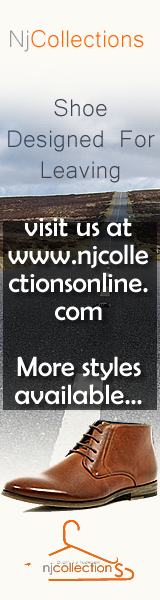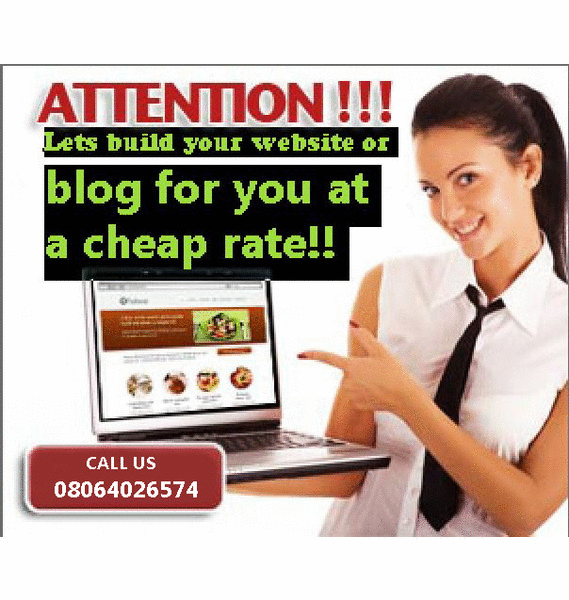Today we will be discussing about how you can run two operating systems on one computer and still switch between them, which you prefer to use.
If you have more than one operating system installed on your computer, you can choose which one starts when you turn on your computer. More than one operating system installed on a computer is often called a multiboot configuration.
- Open System by clicking the Start button
 , clicking Control Panel, clicking System and Maintenance, and then clickingSystem.
, clicking Control Panel, clicking System and Maintenance, and then clickingSystem. - Click Advanced System Settings.
 If you are prompted for an administrator password or confirmation, type the password or provide confirmation.
If you are prompted for an administrator password or confirmation, type the password or provide confirmation. - Click the Advanced tab, and then, under Startup and Recovery, click Settings.
- Under System startup, in the Default operating system list, click the operating system that you want to use when you turn on or restart your computer.
Tip
- To be able to choose which operating system to use when you turn on your computer, make sure the Time to display list of operating systems check box is selected, and then click the number of seconds that you want the list of available operating systems displayed before the default operating system starts automatically.