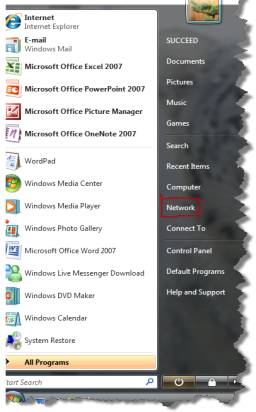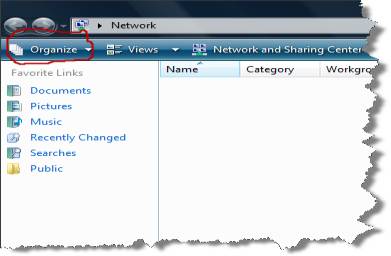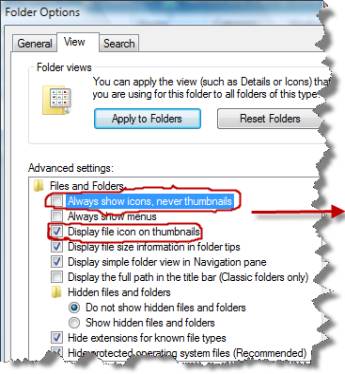When it comes to designing in Photoshop, there is a myriad of ways one could use to achieve a certain result, especially when it comes to photo retouching. Designers use technique they are most confident as well as comfortable with, which is great because it’s always useful to peek into the workflow of our colleagues and learn new design approaches.
I’ll be covering some of the useful techniques and tricks which I’ve learned from my experience. You may know some of them, but hopefully not all of them.
Naturally Increased Light
The light of the sun creates texture. There are shadowy areas and spots where the sunlight can shine without interference. To control the intensity, you can draw more light onto a separate layer or increase already existing light. Create a new layer by going to Layer → New → Layer, or by pressing Shift + Control + N on Windows or Shift + Command + N on a Mac. Set the blending mode to “Color Dodge” and the opacity to about 15%.

Increase light on a separate layer.
Then use the brush tool with a soft brush, and hold the Alt/Option key to pick up colors from the area that you want to brighten. Continue to brush in some light, picking up appropriate colors if the background changes. This way, you increase not only the light, but the saturation, which makes for more realistic results.

The blending mode “Color Dodge” creates realistic results.
Simulate Infrared Images
Open a photo in Camera Raw; you can do this either in Bridge, using the right mouse key and clicking “Open in Camera Raw,” or directly in Photoshop, by selecting File → Open as Smart Object. Apply basic adjustments to optimize your image (for example, with the “Recovery” and “Fill Light” slides), then switch to the “HSL/Grayscale” tab. Check “Convert to Grayscale,” and set the Blues down to around -85. Set the Greens to +90 and the Yellows to +20.
Trees and bushes should now shine in the typical white, and the sky should appear almost black. If you want to go on and simulate some grain, switch to the “Effects” tab, and enter 15 for the amount, 20 for size and 80 for roughness. You could also apply a “Vignette.” Here I used -30 for the amount, 40 for the midpoint and -35 for roundness.

It’s almost like an infrared image.
Levels
When applying a “Levels adjustment,” you can set black and white points in order to decrease color tints, but where are the darkest and brightest spots in the image? Go to New Adjustment Layer → Threshold to find those areas. This function is available under the “Layer” menu.
Move the slider so far to the right that only a few white spots remain in the document. Use the “Color Sampler tool” and set down a point there. Move the slider to the left until only a few black spots remain, and set a second point down there.
One could also find a neutral gray in the image by using a “Threshold adjustment layer.” Add a new blank layer between the original image and the threshold adjustment layer, and fill this layer with 50% gray. Go to Edit → Fill or press Shift + F5, then select “50% Gray” under “Contents” and click “OK.”

Here is the threshold adjustment layer at work.
Change the blending mode of this layer to “Difference.” Select the “Threshold adjustment layer” again and move the slider all the way to the left. Slowly move the slider back to the right until black dots start to appear. These are the neutral gray areas in the image (if neutral grays are present). Add a “Color Sampler spot.”
Now delete both the threshold adjustment layer and the 50% gray layer. Create a new adjustment layer, “Levels.” Use the first Eyedropper tool to click on the darkest area, then use the third Eyedropper on the brightest area.

Here’s a before-and-after comparison.
Now you can use the gray Eyedropper tool on the third Color Sampler spot. The color tint will be decreased. Color Sampler spots can be deleted by dragging them off the canvas with the Color Sampler tool.
Color Look With An Adjustment Layer
Go to the Layer menu, and then New Adjustment Layer → Hue/Saturation, and set the blending mode to “Soft Light” and check “Colorize.” Use the Hue, Saturation and Lightness sliders to control the color: for a cool look, for example, set the hue at 210, the saturation at 50 and the lightness at 10; for a warm look, set the hue at 30, the saturation at 30 and the lightness at 5.

Here is Hue/Saturation and Color Fill.
Alternatively, you could use several color layers. Create them from the layer palette with the “New Fill/Adjustment Layer” button. Choose a color, then set the blending mode to “Vivid Light.” Reduce the opacity to about 12%, and invert the layer mask withControl/Command + I. Paint in the colored light with a big brush and white color. This works especially well for the lighting in portraits that have a textured background.

Here’s the Color Look with an Adjustment Layer.
Controlling Mid-Tone Contrasts
To increase detail in landscape shots, boost the mid-tone contrast. Copy the background layer with Control/Command + J, and then click on Filter → Convert for Smart Filters in the menu. Then go to Filter → Other → High Pass and enter a radius of 3 pixels. Change the blending mode to “Overlay” and double-click the layer next to its name to open the “Layer Style” window.

Layer Style window: This Layer
For the first gradient, “This Layer,” split the sliders by holding the Alt/Option key and trim the layer effect to the “50/100” and “150/200” ranges. As soon as you move the sliders, you’ll see where those numbers are. This increases contrast only for the mid-tones. Double-click the “High Pass” filter in the layer palette to bring the dialog box up again in order to adjust the radius to your liking.

Check out these mid-tone contrasts.
Sunset
A sunset, especially at sea, can be an amazing color spectacle. The hues will depend heavily on the weather, though — but you can push them a bit with a gradient map. Click on the “New Fill/Adjustment Layer” button in the Layer palette and select “Gradient Map” from the list. Click on the gradient to open the “Gradient Editor.”

Gradient Map
Click on the first color patch below the gradient, and change the color to red. Set the color patch on the opposite side to yellow, and click “OK.” Set the blending mode to “Soft Light” and reduce the opacity to about 50%. This will create a warm, almost golden sunset.

Observe the movement from a blue to a golden sunset.
Creating Smiles
Roughly select the area around the mouth with the Polygon Lasso tool. Go to Select → Modify → Feather, and enter a radius of 10 pixels. Confirm, then click on Layer → New → Layer via Copy (or press Control/Command + J), then Edit → Puppet Warp. Photoshop will put a mesh over the entire layer in the shape of your previous selection.

Here’s the mesh over the layer.
You can control the size of the mesh with the “Expansion” value in the Options bar. Increase the density to “More Points” for increased precision. Press Control/Command + Hto hide the mesh, then set the first pins to the corners of the mouth. Add more pins to distinctive spots of the mouth. By clicking and dragging the mesh, you can shape a nice smile.
Colorful Water Drops
Macro shots of water drops are appealing, and shapes can be further accentuated with discreet coloring. You could treat the bland surface with a linear gradient from #772222(RGB 119, 34, 34) to #3333bb (RGB 51, 51, 187). If the photo is on a layer of its own, click on Layer → Layer Style → Gradient Overlay or double-click the layer next to its name.

Layer Style: Gradient Overlay
Set the blend mode to Color, the opacity to 50%, the gradient to “Foreground to background color” and the angle to 90%. The gradient will be saved as a layer style, so you can come back at any time to adjust the values. Double-clicking the style name opens up the dialog window once more.

See the colorful drops with optimized colors.
Hope you all have gained and learned something. For more Tips Like our Facebook page.